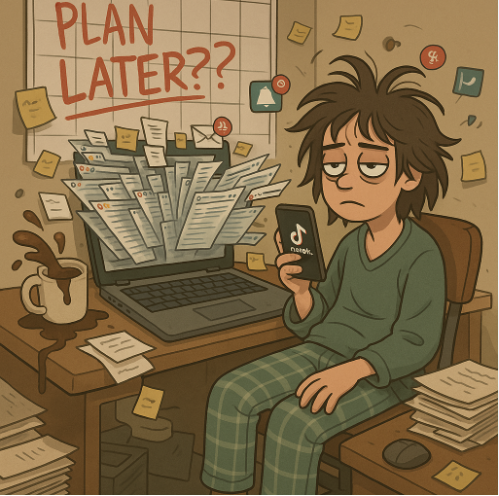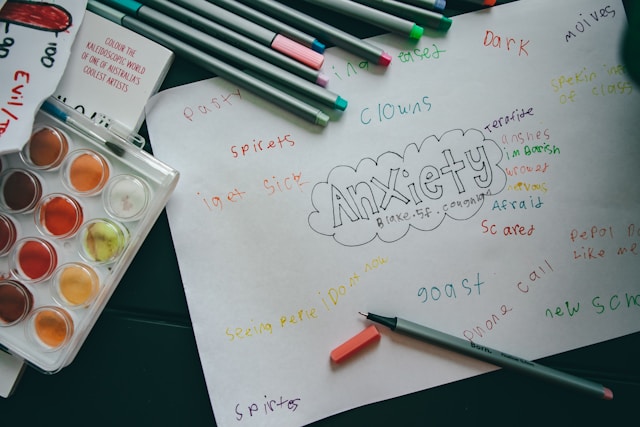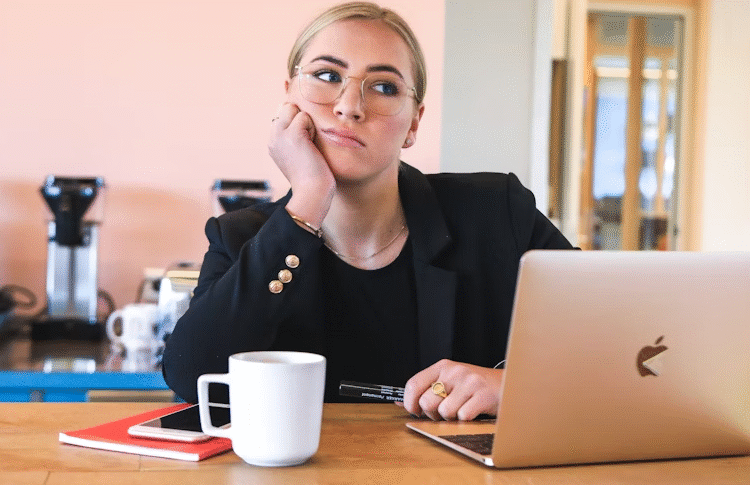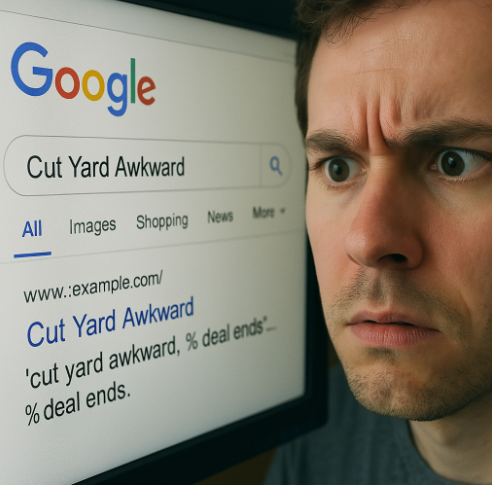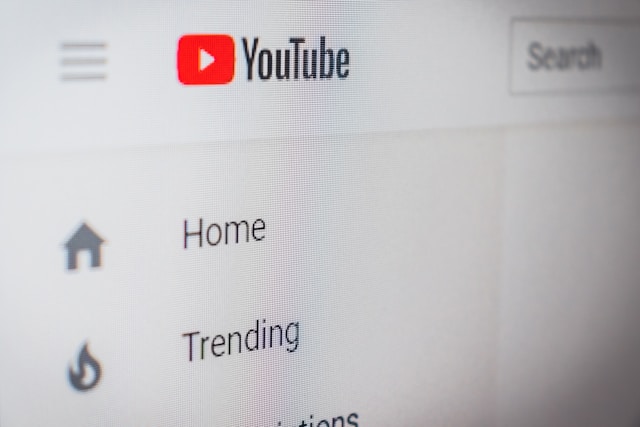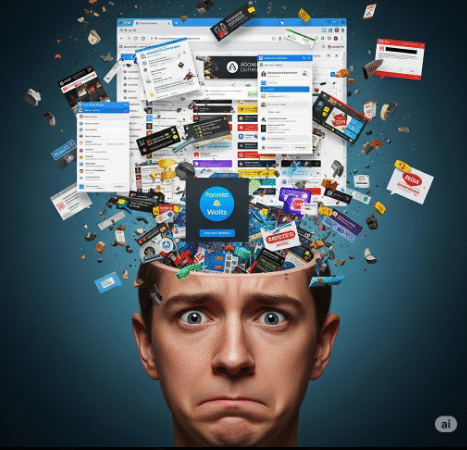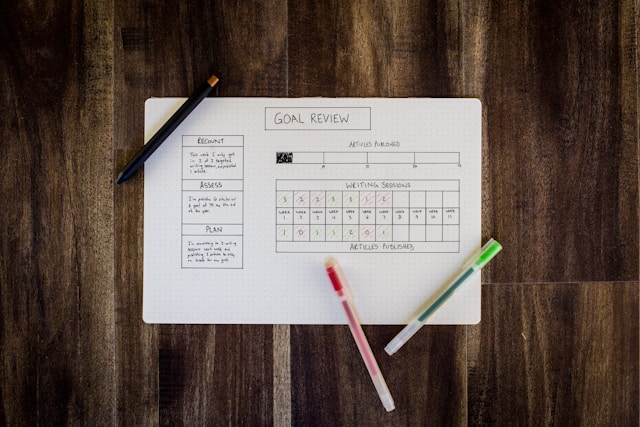Let’s be honest, we’ve all been there: staring at a digital wasteland of files, searching desperately for that one document, only to find yourself lost in a labyrinth of ambiguously named folders. If your digital life feels like a chaotic junkyard, congratulations! You’ve likely mastered the art of terrible file management.
But fear not, fellow digital hoarders! While we’re going to explore the absolute worst practices, the real goal here is to shine a light on what you should be doing to reclaim your sanity and boost your productivity.
1. Embrace the “Desktop Everything” Philosophy
The Problem: Your desktop isn’t just cluttered; it’s an archaeological dig site where ancient screenshots mingle with downloaded PDFs and half-finished projects. Every new file lands here, creating an impenetrable wall of icons that hides your wallpaper and makes finding anything a nightmare.

The Fix: Think of your desktop as a temporary workspace, not permanent storage. Get into the habit of saving files directly into organized folders. For quick access to frequently used items, create shortcuts to their proper locations instead of keeping the actual files on the desktop. Regularly clean it up, moving completed projects and old downloads to their designated homes.
2. The Art of Generic Naming Conventions (or Lack Thereof)
The Problem: “Document1.docx,” “new_pic.jpg,” “untitled.pdf.” These are the hallmarks of a digital filing system designed for frustration. Without descriptive names, every file becomes a mystery, forcing you to open each one just to figure out what it is.
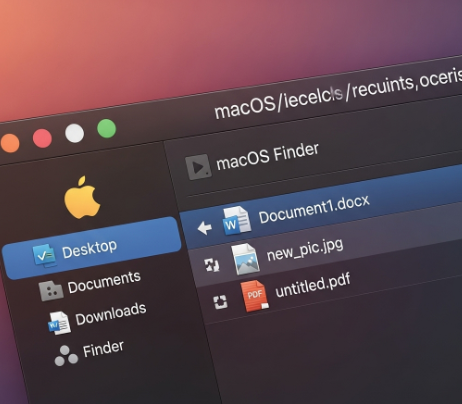
The Fix: Develop a consistent naming convention. Include dates (e.g., “YYYY-MM-DD_ProjectName_DocumentType.docx”), keywords, or specific project names. Be descriptive! Instead of “presentation.pptx,” try “2025-07-17_Q3_MarketingStrategy_Presentation.pptx.” This makes files instantly identifiable and searchable.
3. Folder Structures That Defy Logic
The Problem: Is it in “My Documents”? “Downloads”? “Random Stuff”? “Old Projects (maybe)?” Your folder hierarchy is a tangled mess of nested folders, empty folders, and duplicate folders, making navigation a futile exercise. You often create new folders just because you can’t find the old one.
The Fix: Create a logical and intuitive folder structure. Start with broad categories (e.g., “Work,” “Personal,” “Finances,” “Photos”). Within these, create subcategories that make sense for your workflow. For example:
- Work
- Clients
- Client A
- Client B
- Projects
- Project X
- Project Y
- Admin
- Invoices
- Contracts
- Clients
Keep it consistent, and don’t be afraid to refine it as your needs evolve.

4. Ignoring the Concept of Backups Entirely
The Problem: Your precious photos, critical work documents, and cherished memories all live on a single device, utterly vulnerable to hard drive crashes, accidental deletions, or coffee spills. When disaster strikes, you’re left with nothing but regret.
The Fix: Implement a robust backup strategy. This isn’t optional; it’s essential.
- External Hard Drive: A simple and effective local backup. Do this regularly.
- Cloud Storage: Services like Google Drive, Dropbox, OneDrive, or iCloud offer automatic syncing and off-site storage. This protects your files even if your computer is stolen or destroyed.
- 3-2-1 Rule: Maintain at least 3 copies of your data, on 2 different types of media, with 1 copy off-site (e.g., cloud).
5. Eschewing the Magic of Cloud Storage
The Problem: You refuse to use cloud storage, perhaps due to privacy concerns (often unfounded with reputable providers), or simply out of habit. This means you can’t access your files from different devices, collaborate easily, or benefit from automatic version control.
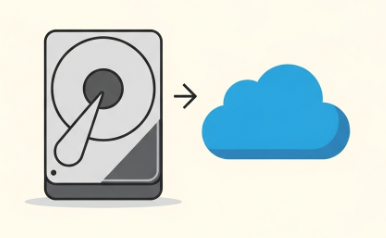
The Fix: Embrace cloud storage benefits. Beyond backups, cloud services offer:
- Accessibility: Access your files from any device, anywhere with an internet connection.
- Collaboration: Easily share documents and work on them simultaneously with others.
- Version History: Most cloud services keep previous versions of your files, so you can always revert to an earlier state if needed.
- Automatic Syncing: Files are automatically updated across all your devices, ensuring you always have the latest version.
Managing your digital files doesn’t have to be a daunting task. By avoiding these common pitfalls and adopting just a few strategic habits, you can transform your digital chaos into a streamlined, efficient, and stress-free environment. Your future self (and your hard drive) will thank you!
📢 Join the Conversation
How organized are your digital files right now?
👇 Share your worst (and best!) habits in the comments below!